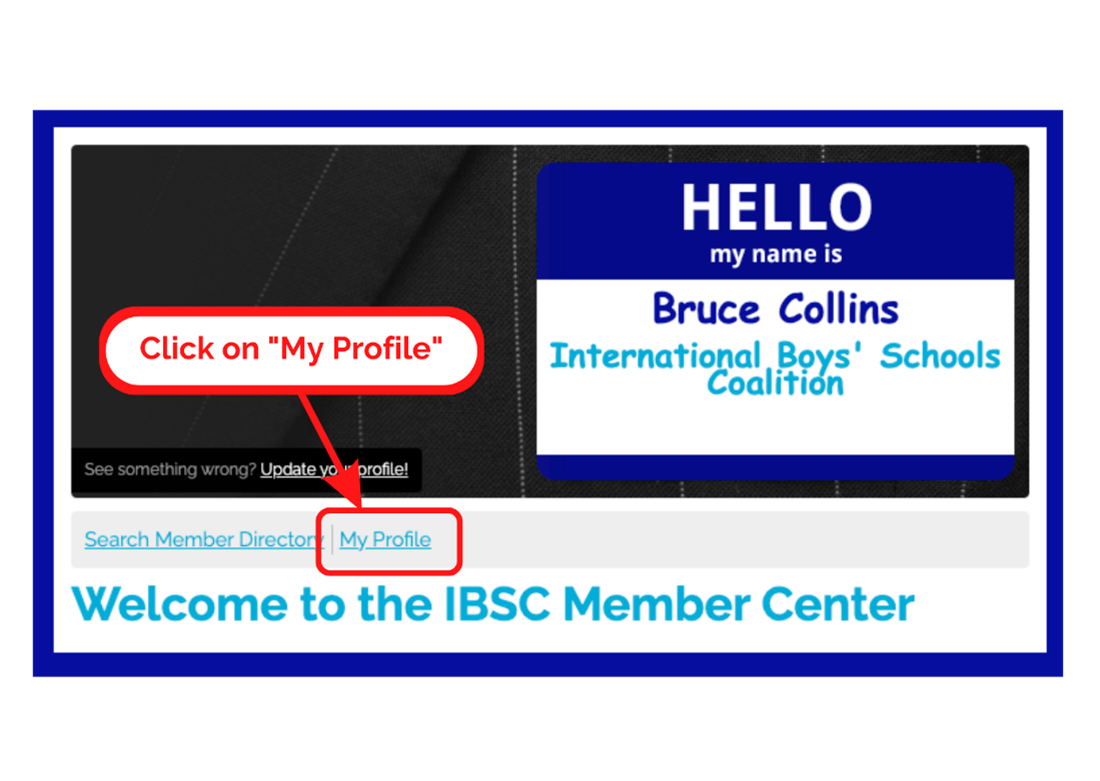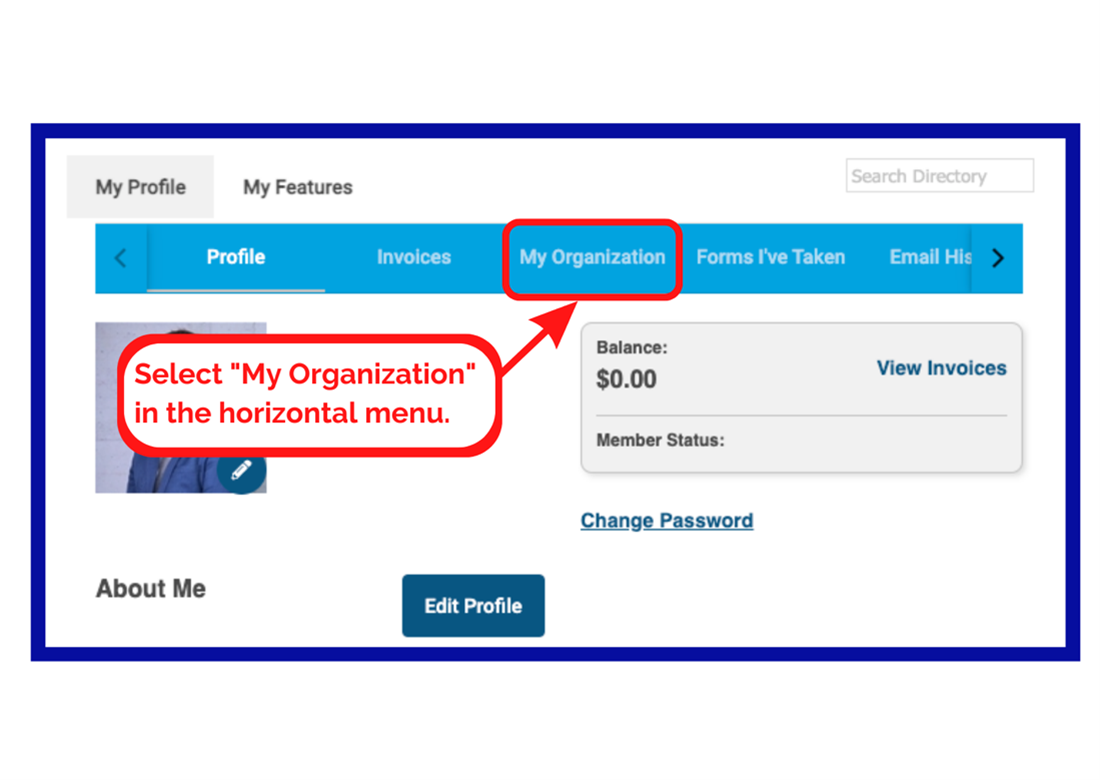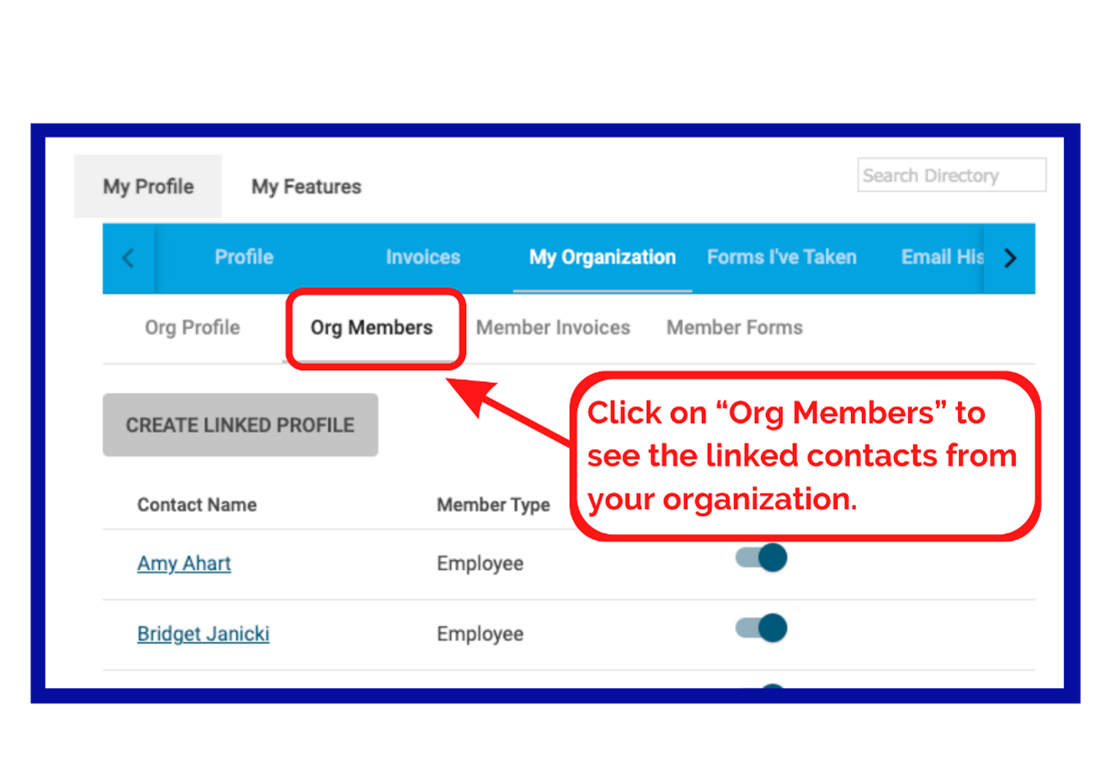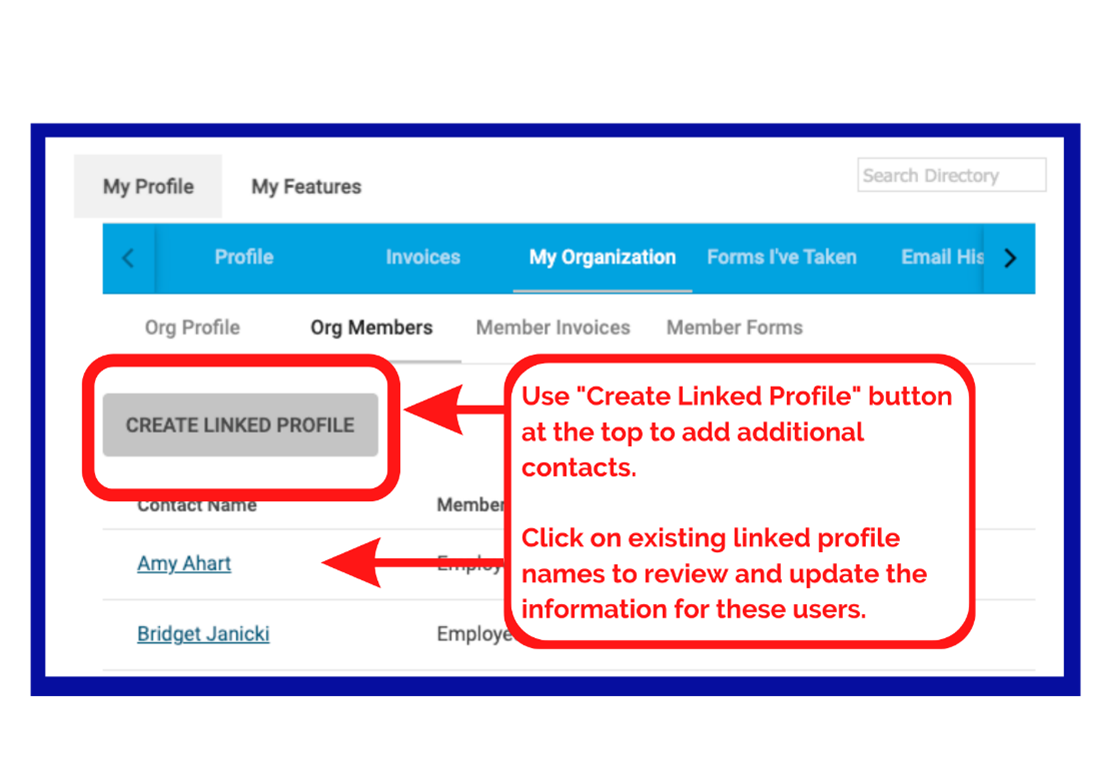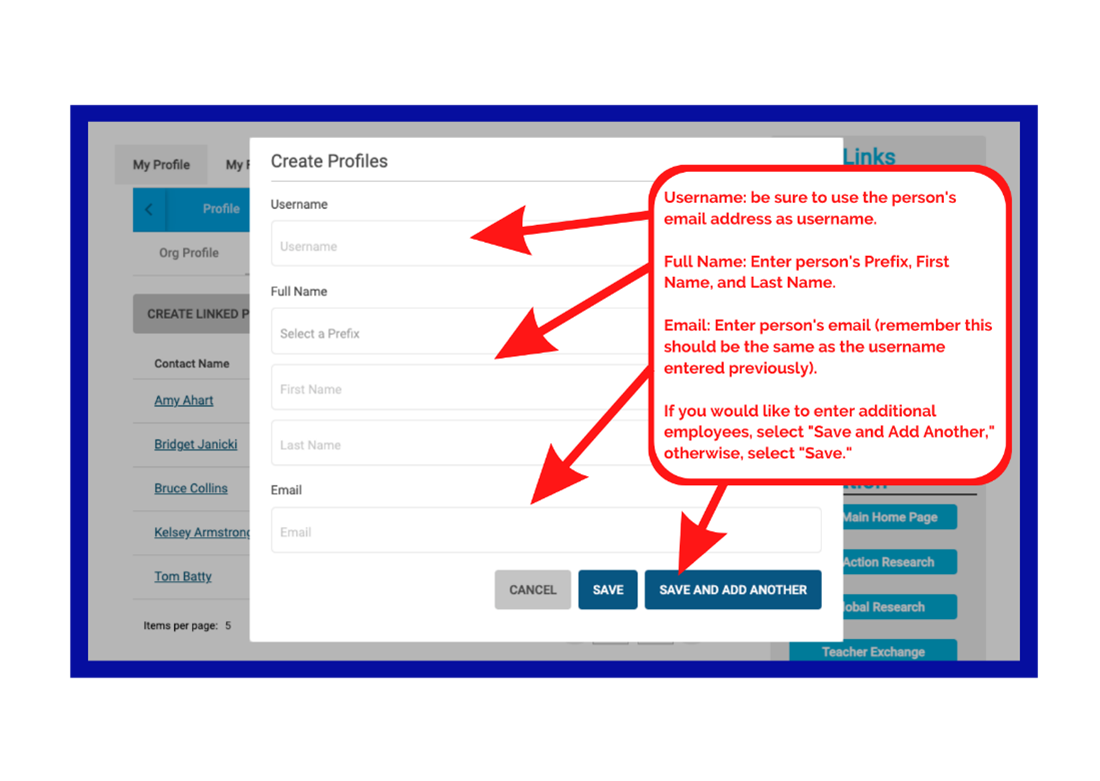How to Update Profile and Add School Employees
Help us serve your school and staff better by updating your school information. Watch this quick video for tips on updating your profile.
Currently your Head of School and his/her Personal Assistant are the only members of your staff who have administrative rights to update your IBSC member profile and add school contacts. If you wish to grant this access to additional members of your staff, please let us know at [email protected].
- Update your personal profile (My Profile tab, click Edit Profile). Please check that we have your current title and correct contact information. Remember to update your password to a unique and secure password that you'll remember.
- Verify Organization profile. Please verify and update your school/organization profile.
- Click on My Profile link to go to “My Profile” page.
- Select My Organization from the light blue horizontal menu bar above.
- Click Edit Profile to make any changes.
- Linked Profiles: Add and update linked staff profiles from your school. Please update and add names to the Staff Contact Information List "My Organization" section. This information helps IBSC serve your school better with customized information on members-only research, professional development opportunities, updates, new resources, and immediate delivery of the new quarterly newsletter, The Compass.
- Key Contacts: View who has administrative rights to update your IBSC member profile contacts; they are listed in your school profile. To change access, find the name of your colleague and change the slider appropriately.
- Unlink users from your organization.
- Click on the My Profile link to go to “My Profile” page.
- Select My Organization from the blue menu bar.
- Click Org Members to view the full list of contacts from your organization. Click Unlink next to the person's name.
Linked profiles: Adding Users to Your Organization Profile
|